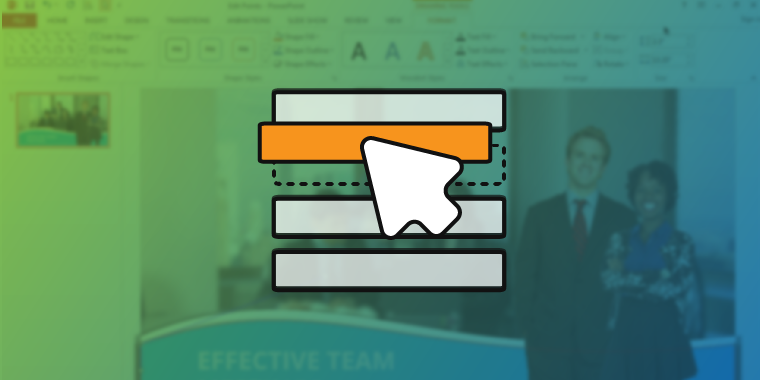
How to Use the Selection Pane in PowerPoint
The most powerful features in PowerPoint are hidden in plain sight. When you stumble across one of these hidden features, it’s easy to wonder how you ever survived without it! The Selection Pane in PowerPoint is one of these powerful (and hidden) features.
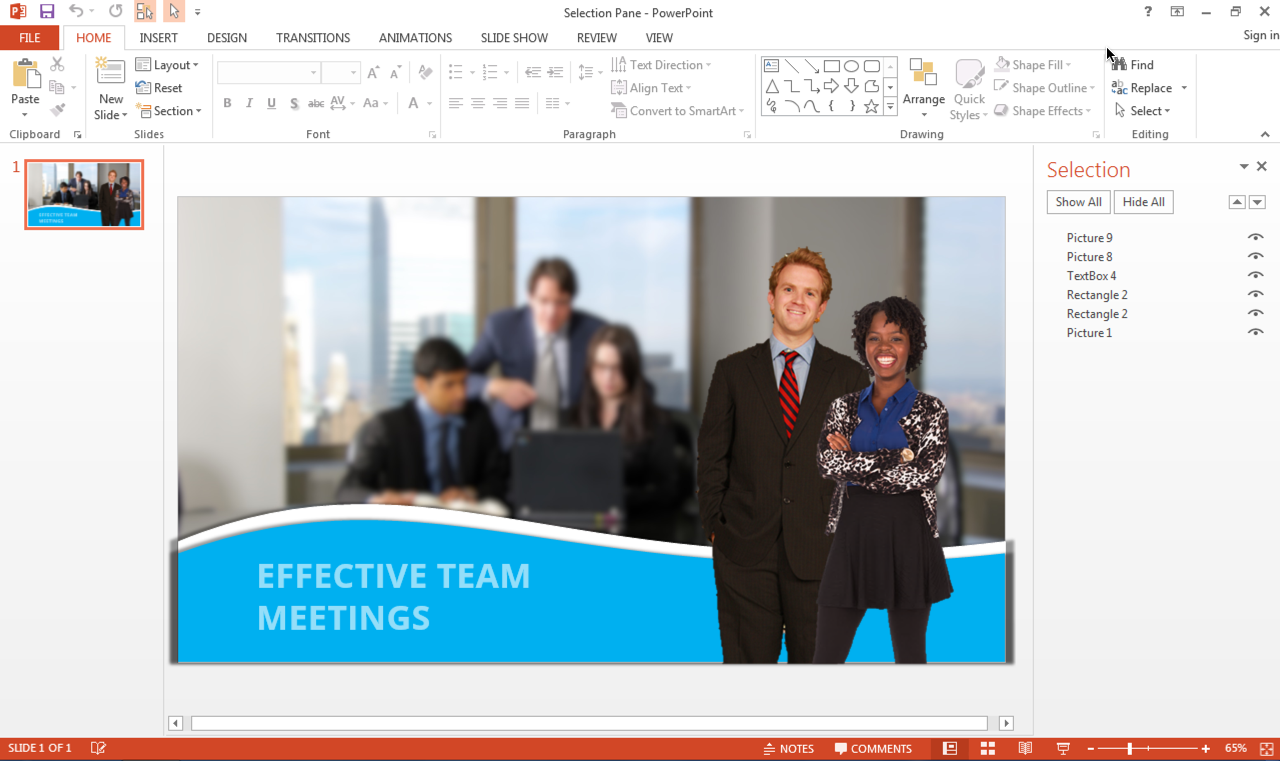
The Selection Pane lets you manage all the objects on your slide. With the Selection Pane, you can hide, rename, and change the stacking order of the individual objects on your slide. Check out my how-to video below and learn how to use the Selection Pane in PowerPoint.
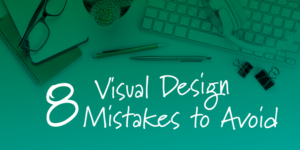

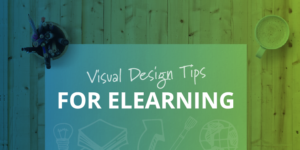

How ironic! I don’t use PPT much anymore but had to this morning… Some very busy slides; I had to check out YouTube to remember how to show the selection
pane. An hour or two later, your video showed up…
Cosmic, Tim, cosmic…
I learned something new tonight while watching game 4 of the NBA Finals – the Selection Pane!
Glad to hear it, Melody! Thanks for reading! I hope the Selection Pane makes your life just a little bit easier!
You are correct. This has changed the way I use PPT. Thank you!!