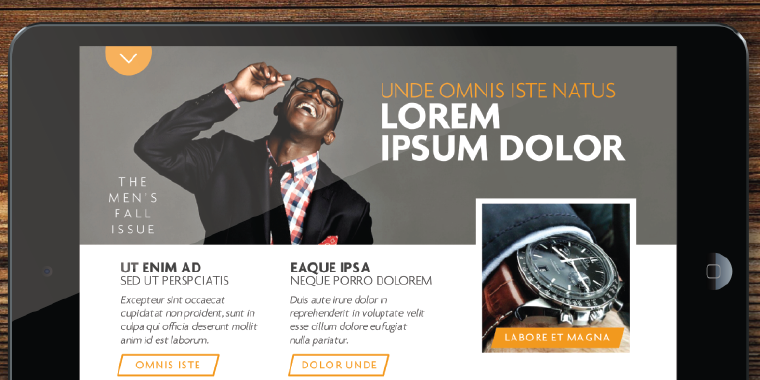
Articulate Storyline Magazine Template
Great graphic design has always been a major component of my e-learning philosophy. The Articulate Community E-Learning Challenges are always a great way for me to experiment with different design techniques that I don’t always get to play with in the “real world.” Although I don’t participate in every challenge, I do try to contribute when I know I can create something really special – this happened to be one of those weeks.
For this week, we we’re challenged to create a sample template/layout for a digital magazine in Articulate Storyline. I was immediately inspired by this challenge, as I have an extensive background in desktop publishing and print media with Adobe InDesign and Illustrator.
The Design
The Inspiration
My inspiration for this design came from the modern layouts you see in today’s magazines. I wanted to keep the design simple and contemporary, but with a few retro pops here and there. You can see this in the title font I used (Lobster) and the yellow accent color (R:239, G:154, B:49).
Because digital magazines are usually delivered via mobile devices, I used some of the new features inArticulate Storyline 2 to create some on-screen magic. You’ll notice the title screen includes a few subtle animations. These are used to bring attention to the open button and the background. I accomplished this effect using several repeating motions paths.
I also created a beautiful pull-down menu, letting you quickly jump between articles. You’ll notice a subtle blur effect used when the menu is extended. The inspiration for this came from the transparent blur effects seen in iOS 8.

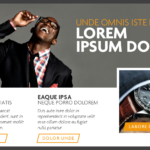
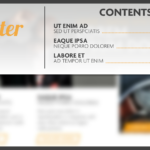
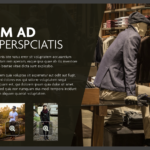



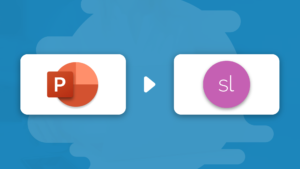


Tim,
Very nice! How did you create the pull down menu?
Thanks, Michele. The pull-down menu is simply a slide layer, with the object animating down. I plan on making a how-to video on it in the future.
Thank you for the freebie!!! 🙂