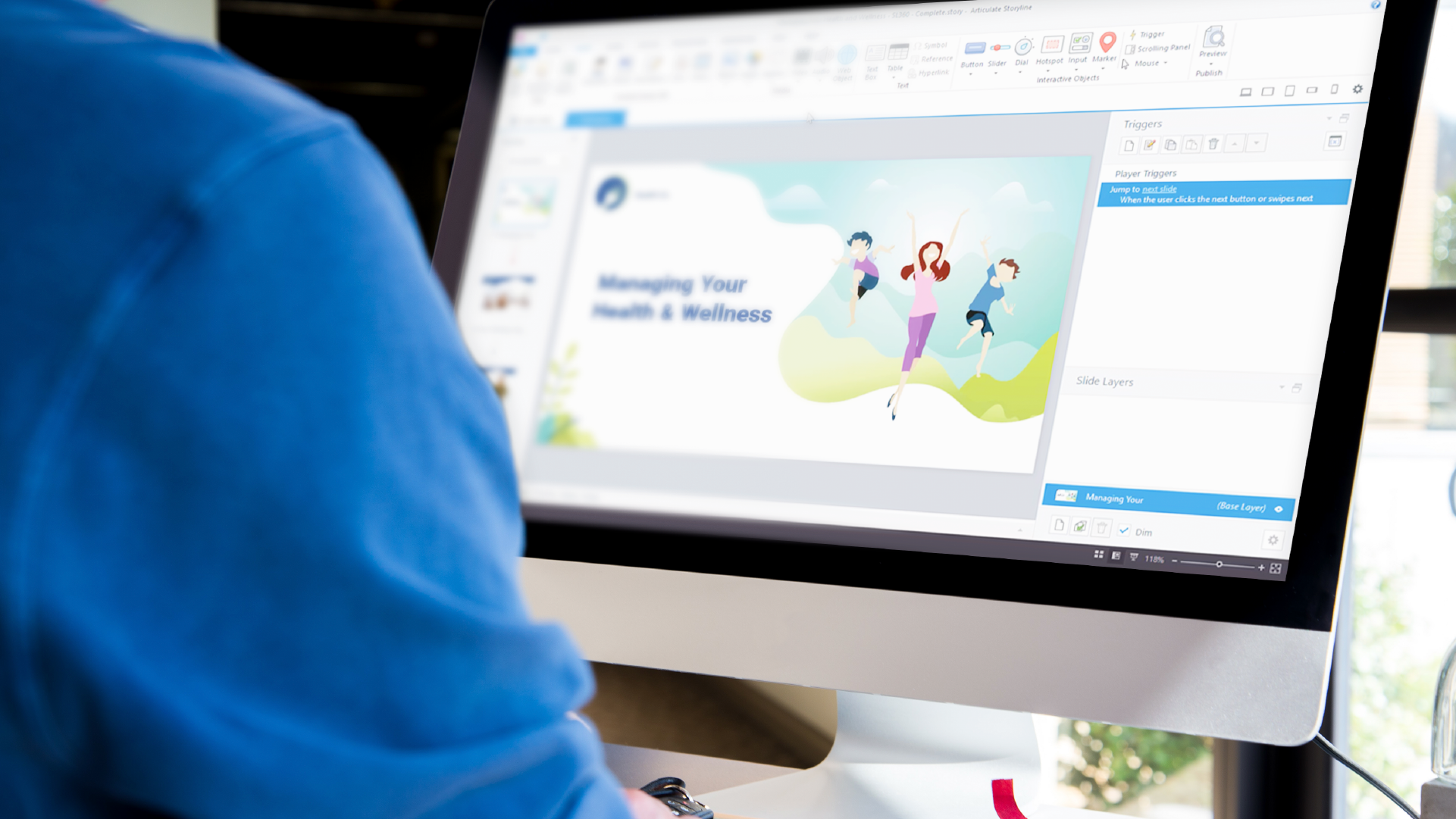
3 Simple Tips for Using Articulate Storyline for Newbies
When you’re new to using Articulate Storyline, it’s easy to become overwhelmed trying to master all of the features needed to build your eLearning course. This is especially true, not only when you’re juggling your learning content, but also when you’re trying to figure out how to use triggers, slide layers, states, variables and the many other features in Storyline.
However, sometimes it’s the simple tips that can help you save both time and headaches. Here are three simple tips for using Articulate Storyline for newbies.
Tip #1: Preview Your Work
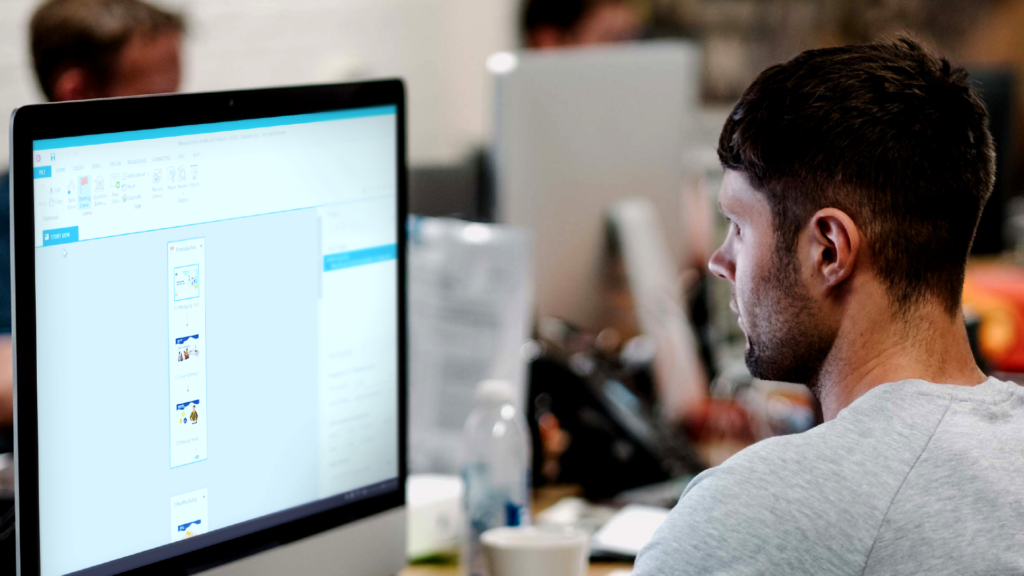
When you’re using Articulate Storyline to develop an eLearning course, it’s all too easy to design your course with certain intentions for how your content will be experienced to your learners. However, it’s important to recognize the difference between the learning experience you’re attempting to create versus what your learners will actually experience.
For this reason, it’s critical that you preview your course as you develop it. Previewing lets you see your course from your learners’ perspective and lets you confirm that it functions properly. This leads me to tip number two.
Tip #2: QA As You Go
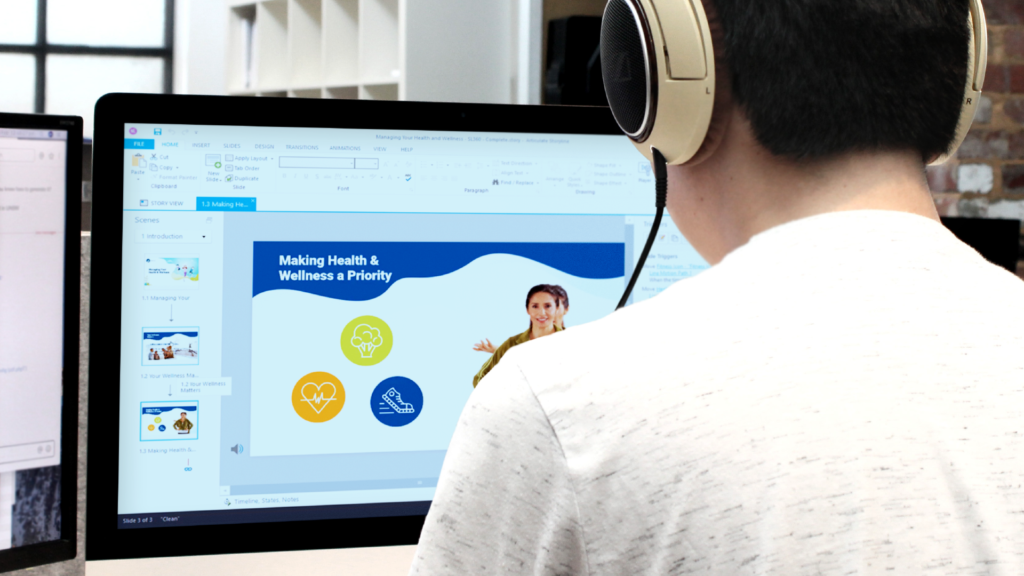
In addition to previewing your course to validate the learner experience, it’s also important to check for any mistakes and errors that might affect the quality or functionality of your course. This is formally known as quality assurance or QA for short.
When you’re new to using Articulate Storyline, you might think it’s best to wait until you’ve finished developing your course to conduct a quality assurance check. However, I recommend that you QA as you build your course, especially when you’re building advanced interactivity with conditional triggers and variables.
Tip #3: Save Early & Often
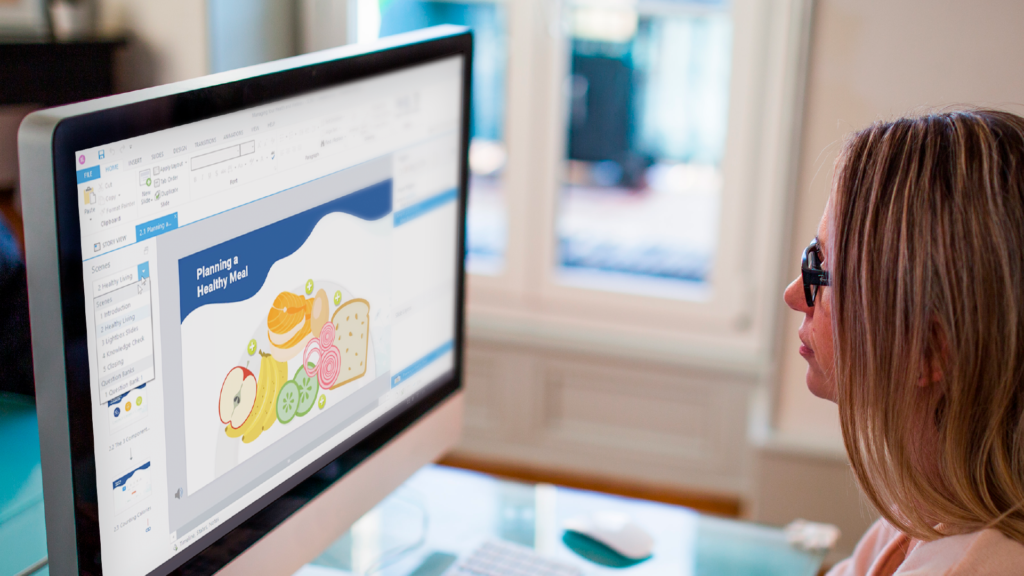
While this final tip might seem obvious, I can’t tell you how many times I’ve lost hours worth of work by not saving my Articulate Storyline course early and often. And while Storyline offers an auto-recovery option, which automatically saves your course in the background, I still recommend clicking that Save button every time you make any changes.
Trust me, when your computer freezes or when Storyline crashes, you’ll be happy you saved every change you made along the way!
The Bottom Line
While simple, these tips for using Articulate Storyline will help you build better eLearning courses and save you several headaches along the way.
What other tips can you share for those who are new to Articulate Storyline? Share them by commenting below!
Are You New to Articulate Storyline?
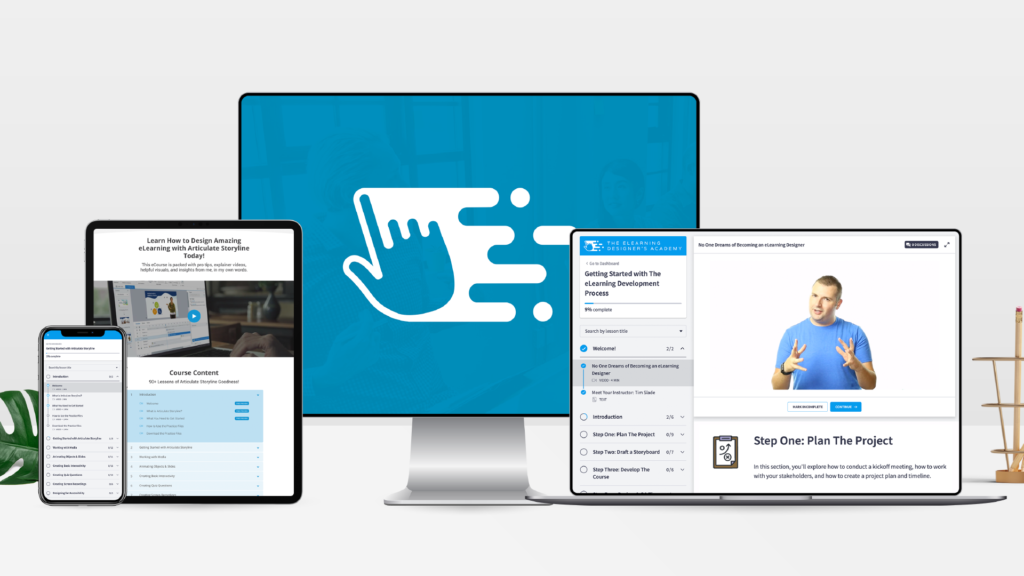
Are you new to Articulate Storyline or looking to advance your skills? If so, check out a free preview of my two, self-paced online courses:
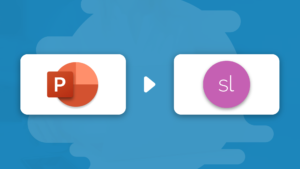
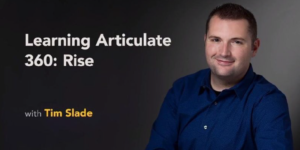

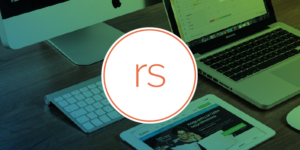
Thanks Tim! Consistency is another important one for elearning. You could see it as part of QA, but simple things like fonts, font sizes, buttons that say what they do and have the same colour, size and shape, consistency in look and feel, are all important to check. If you find it hard to see the inconsistencies after working for so many hours on an elearning project, get somebody else to check it too.
That’s a great tip! Thanks for sharing, Dianna!
These are great tips, Tim. In addition to #3, I would recommend opening and working on Storyline projects from a local drive for best performance of the program. Then, back up each day’s version of your projects to a network drive or the cloud.